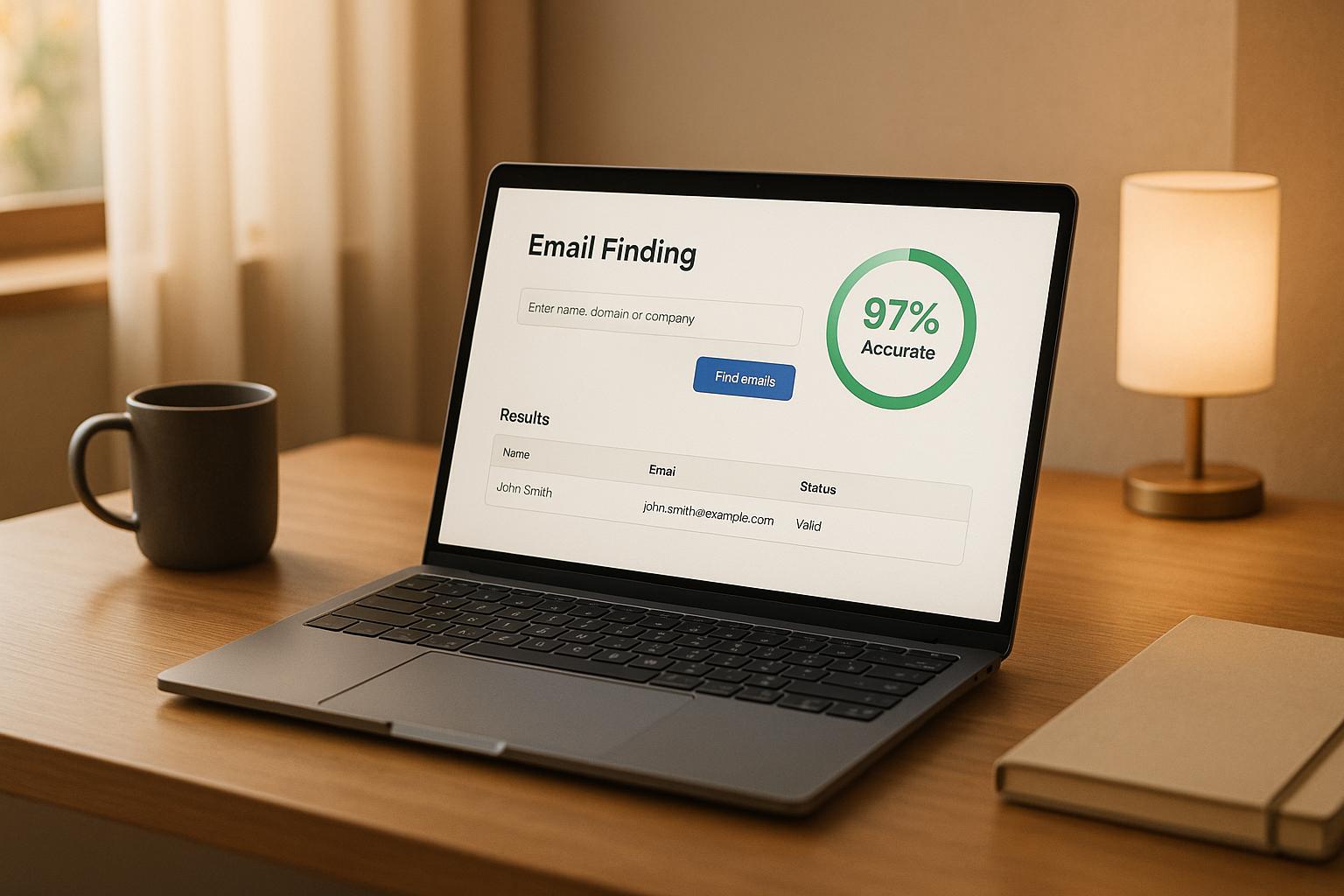Closely‘s Scanlist AI simplifies finding verified email addresses with a 97% accuracy rate. Designed for sales, marketing, and recruitment, this Chrome extension integrates with LinkedIn and Sales Navigator to extract, verify, and organize contact data. It also automates email personalization, saving time and improving outreach success.
Key Steps to Get Started:
- Account Setup: Create or log in to your Closely account.
- Install Extension: Add the "Closely: Email Finder & LI Data Scraper" Chrome extension.
- System Requirements: Use the latest Chrome version and a LinkedIn account.
- Data Extraction: Use LinkedIn filters, run searches, and extract emails with verification.
Best Practices:
- Use LinkedIn’s advanced filters for precise targeting.
- Export and organize data in CSV format for easier campaign management.
- Follow privacy laws like GDPR and CCPA to ensure compliance.
Closely’s Scanlist AI is a powerful tool for efficient, accurate email finding, helping professionals focus on building connections rather than wasting time on unreliable data.
Is this the BEST LTD for LinkedIn Automation? Closely Review (AppSumo 2024)
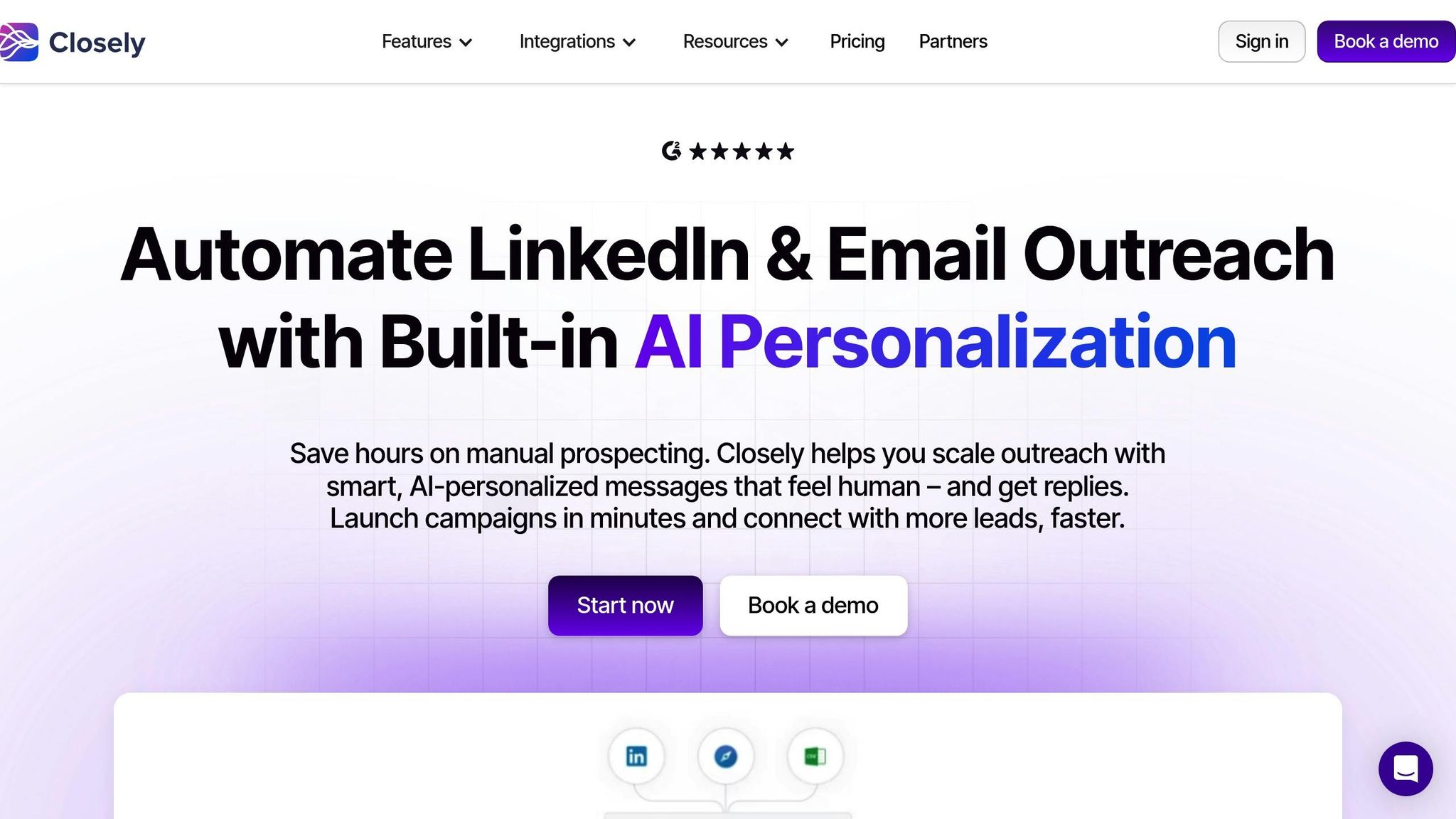
Getting Started with Scanlist AI
To start finding verified email addresses with an impressive 97% accuracy, you’ll need to set up your Closely account and install the necessary tools. All you need is the latest version of Google Chrome and an active LinkedIn account.
Creating or Logging into Your Closely Account
Head over to the Closely platform via the official website. If you already have an account, simply click "Log In" at the top of the page and enter your email and password to access your dashboard. For new users, click "Get a Demo" on the homepage to start the registration process. You’ll need to provide basic details such as your name, email, and company information. Once done, log in to complete your profile setup, which helps tailor results to your needs.
After setting up your account, the next step is installing the Chrome extension to unlock the tool’s full potential directly in your browser.
Installing the Closely Chrome Extension
Scanlist AI operates through a Chrome extension called "Closely: Email Finder & LI Data Scraper." To install it, open Google Chrome and search for the extension in the Chrome Web Store – or go straight to its page if you have the link. Click "Add to Chrome", and the extension will download and install automatically. Once it’s ready, you’ll see the Closely icon in your browser’s extension toolbar.
To make it easier to access, right-click the icon and select "Pin" so it stays visible on your toolbar.
System Requirements and Setup
For Scanlist AI to work smoothly, ensure you’re using the latest version of Google Chrome. The tool integrates directly with LinkedIn and Sales Navigator, so you’ll need to grant the extension permission to "work on all sites" when prompted. This ensures it can function across LinkedIn’s pages seamlessly.
You’ll also need to be logged into LinkedIn to use Scanlist AI, as it pulls data directly from profiles. If you’re a Sales Navigator user, you’ll gain access to even more advanced features and richer data extraction.
Once installed, test the extension by visiting any LinkedIn profile. If the Closely interface pops up, you’re all set! The tool will extract key data points like email addresses, company logos, location details, and industry information. Plus, Scanlist AI’s built-in validation system ensures the accuracy of the data in real time, reinforcing its 97% success rate.
Using Scanlist AI to Find Email Addresses
This section walks you through the steps to efficiently extract and verify email addresses using Scanlist AI. Whether you’re prospecting on LinkedIn or Sales Navigator, Scanlist AI helps you find verified email addresses with ease.
Starting a Search on LinkedIn or Sales Navigator
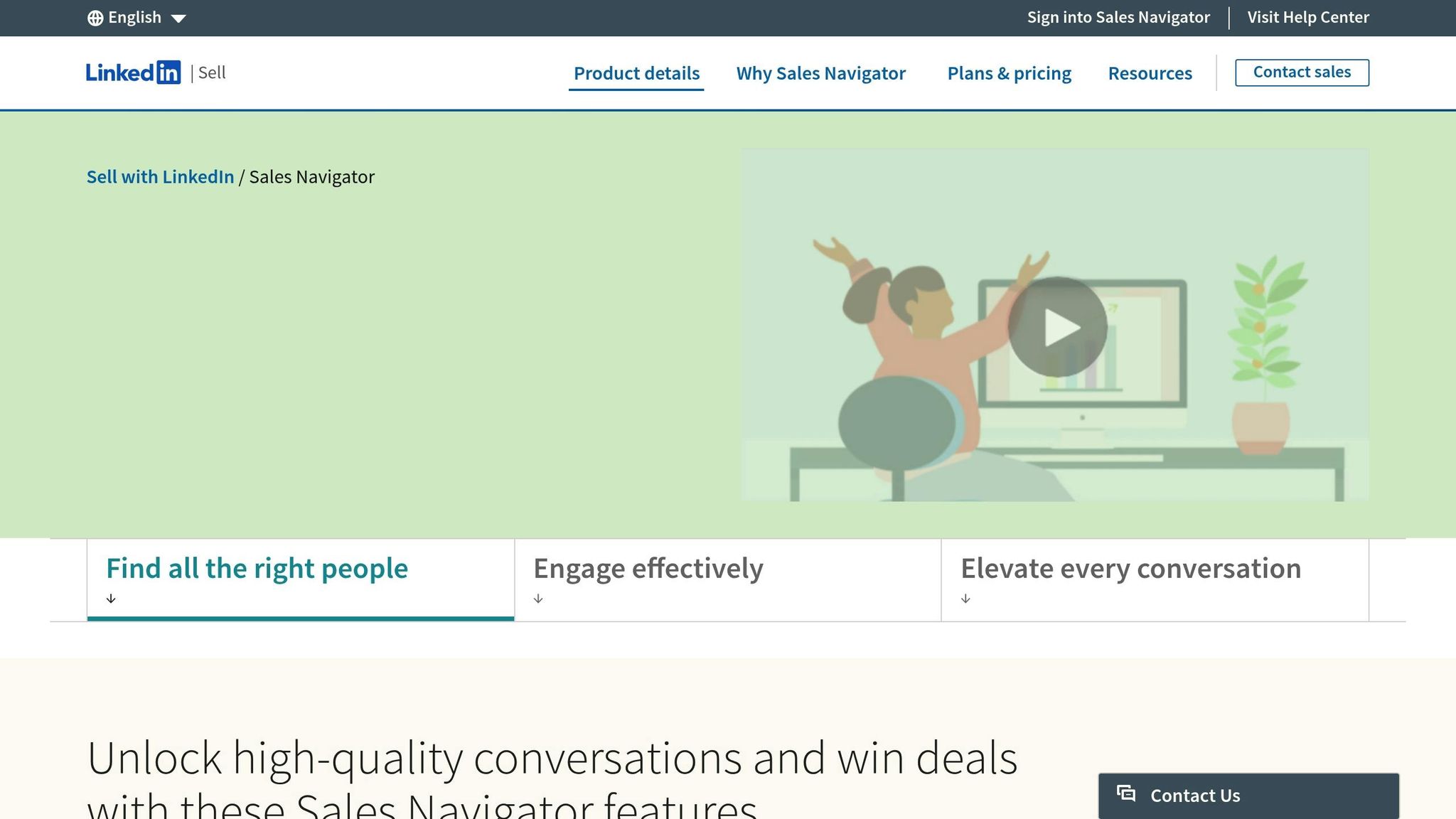
To get started, open LinkedIn or Sales Navigator in your Chrome browser. Use the platform’s built-in filters or advanced settings in Sales Navigator to narrow down your prospect list. Sales Navigator, in particular, allows for highly detailed filtering.
For example, if you’re looking for marketing directors at SaaS companies with 50–200 employees in California, you can set filters for company size, industry, job title, location, and headcount. You can also refine your search by choosing connection levels, such as 1st, 2nd, or 3rd-degree connections.
The more specific your search criteria, the better your results will align with your ideal customer profile. Once your filtered list is ready, you can begin scanning profiles to extract contact information.
Running a Scan and Extracting Data
After setting up your search on LinkedIn, click the Closely extension icon in your Chrome toolbar to open the Scanlist AI interface. From here, you can start extracting data from the profiles visible on your search page.
Click "Start Scan" to begin the process. Scanlist AI will analyze each profile and extract up to 20 data points, including emails, company logos, location, and industry. The tool is designed to mimic human behavior, ensuring compliance with LinkedIn’s guidelines.
As the scan progresses, a status bar will show how many profiles have been processed. Each email extraction uses one Scanner credit, so be mindful of your credit limits based on your plan. Once the scan is complete, the extracted data is presented in a clean spreadsheet format, including both business and personal email addresses. The built-in verification system checks the validity of the data, ensuring it’s ready for use.
Using Built-in Email Verification
One of Scanlist AI’s standout features is its automatic email verification system, which ensures up to 97% accuracy [3]. This system checks the format, domain, and active status of each email during extraction. Verified emails are less likely to bounce, which helps maintain your sender reputation and improves the success of your email campaigns.
Once the verification process is complete, your contact list is ready for immediate use, giving you confidence that your outreach efforts are backed by accurate and up-to-date information.
Using Search Filters for Better Results
To improve the quality and relevance of your extracted email addresses, take full advantage of the advanced filtering options available in LinkedIn and Scanlist AI. Begin by using LinkedIn’s keyword search to target specific job titles, skills, or companies that match your ideal customer profile.
Sales Navigator allows you to layer multiple filters, creating highly targeted searches. For instance, combining filters like industry, company size, location, and seniority level can help you build a precise prospect list. A search for "VP of Sales" at software companies with 51–200 employees in the San Francisco Bay Area will yield more relevant results than a broader search.
To get the most out of Scanlist AI, provide detailed search criteria when setting up your LinkedIn searches. Specific filters lead to more accurate and relevant email extractions. For enterprise-level targeting, consider focusing on companies with 1,000+ employees and narrowing your search to C-level executives.
Additionally, use bulk search capabilities to maximize efficiency. Instead of running multiple small scans, compile larger search lists to extract emails in bigger batches. This approach saves time and ensures consistency in your campaign targeting.
sbb-itb-8725941
Best Practices for Results and Compliance
To get the most out of Scanlist AI while staying on the right side of regulations, it’s essential to follow some key strategies. By creating efficient workflows, managing data thoughtfully, and adhering to privacy laws, you can ensure both effective results and compliance.
Setting Up Campaign Workflows
Streamline your operations by aligning email-finding tasks with your sales and marketing workflows. For example, integrating Scanlist AI with your CRM ensures a smooth transfer of contact lists. You can also use automated tags or lead scoring based on factors like company size, industry, or job title to prioritize leads more effectively.
If you’re on a plan with daily credit limits – like the 3,000-credit Growth plan – stagger your scans to use around 100 credits per day. This approach prevents exceeding limits and ensures steady progress.
Before going all in, test your workflows with smaller batches. Start with 50 to 100 prospects to work out any kinks and optimize your process. This step helps you spot early issues and refine your strategy for better conversion rates.
Managing and Exporting Data
Keeping your data organized and actionable is crucial for successful campaigns. Export your email lists in CSV format, then clean them up by removing duplicates and categorizing contacts based on criteria like industry or company size. This organization makes it easier to target the right audience.
Focus on extracting only the data you need for each campaign. While Scanlist AI provides a wealth of information, sticking to essentials – such as email address, name, company, job title, and location – keeps things manageable and reduces storage concerns.
For security, store your CSV files with encryption and implement role-based access. If you’re working with a team, ensure that only authorized members can access sensitive information by assigning permissions accordingly.
Following Data Privacy Laws
Compliance with data privacy laws is not just a legal requirement – it’s also a way to build trust with your audience.
GDPR Compliance:
If your campaigns target European prospects, the GDPR requires you to obtain explicit consent before sending marketing emails. Non-compliance can lead to steep fines, up to €20 million or 4% of global revenue – whichever is higher[4][5][6].
CCPA Requirements:
For California residents, the CCPA grants consumers more control over their personal data. Businesses meeting certain thresholds – like annual revenues over $25 million or handling data from more than 50,000 individuals – must comply. Penalties for violations range from $2,500 per violation to $7,500 for intentional breaches[5][6].
To stay compliant, update your privacy policy to clearly explain how you collect, store, and use data. Make sure consumers are informed about their rights to access, modify, or delete their information[6].
"There are more and more privacy regulations coming into play that are designed to protect the way consumer data is used, how brands have access to the data, and how they might share the data."
Implement a simple unsubscribe process to quickly remove opted-out contacts and maintain records of consent. GDPR breaches must be reported within 72 hours, while CCPA breaches require reporting within 45 days[6]. When using Scanlist AI with other tools, ensure your partners – like your CRM or email marketing platform – follow strict data protection standards.
Troubleshooting and Improving Performance
Even with best practices in place, occasional issues can arise that might impact performance. Addressing these problems effectively helps maintain Scanlist AI’s accuracy and efficiency. Knowing how to troubleshoot installation issues and interpret accuracy metrics is key to ensuring optimal email-finding results.
Fixing Common Installation Problems
Although installation is usually straightforward, some common hiccups can occur. These are often related to system compatibility, network connectivity, or browser permissions.
Browser Compatibility and System Requirements:
Make sure your system meets the minimum hardware and software requirements and that you’re using the latest version of Chrome.
Extension Installation Failures:
If the installation doesn’t work, try disabling your antivirus temporarily, clearing your browser’s cache and cookies, and restarting Chrome before reinstalling the extension. Don’t forget to turn your antivirus back on afterward.
LinkedIn Connection Issues:
If the extension has trouble connecting to LinkedIn, try running Chrome as an administrator (or use sudo on macOS), double-check that you’re logged into the correct LinkedIn account, and ensure your firewall isn’t blocking the connection.
Network-Related Problems:
A stable internet connection is essential. If you’re on Wi-Fi and experiencing issues, switch to a wired connection if possible. Check your network settings to ensure they allow access to Closely. On corporate networks, ask your IT team to whitelist Closely’s domains to avoid connectivity restrictions.
Understanding Accuracy Metrics
Scanlist AI provides detailed metrics to help you fine-tune your email-finding approach, ensuring better results.
Confidence Scores and Their Meaning:
Each email address found is assigned a confidence score ranging from 0% to 100%. For instance, a score of 95% indicates that the prediction is likely correct 19 out of 20 times[7].
Accuracy vs. Confidence Relationship:
High accuracy combined with high confidence suggests your search parameters are well-aligned, and the identified profiles match your criteria. If accuracy is high but confidence is low, you may need to tweak your search parameters or expand your training dataset[7].
| Accuracy | Confidence | What This Means | Action to Take |
|---|---|---|---|
| High | High | Data is well-matched, and performance is strong | Stick with your current approach |
| High | Low | Results are generally good but need some fine-tuning | Broaden search criteria or improve training data |
| Low | High | A rare scenario needing closer review | Add more labeled data or refine search segmentation |
| Low | Low | Poor results across the board | Adjust search parameters and expand training data |
Boosting Your Accuracy Rates:
If confidence scores for the readResults object remain low, focus on improving the quality of your input profiles by ensuring they’re detailed and consistent. For low confidence in pageResults, check that you’re analyzing similar profile types – mixing diverse profiles can reduce accuracy. For custom search models, include at least five samples of each profile type you’re targeting. For example, if you’re searching for both sales directors and marketing managers, ensure your training dataset has enough examples of both roles[7]. These adjustments can significantly improve your targeting and results.
Getting Help and Support
If troubleshooting accuracy metrics doesn’t resolve your issues, Closely offers several support options to help you get back on track.
24-Hour Chat Support:
The built-in chat tool connects you with Closely’s technical support team anytime. This is especially helpful for urgent issues that might disrupt your workflow. With your permission, the team can remotely review your account diagnostics to pinpoint configuration issues or performance bottlenecks.
Customer Success Managers:
Depending on your subscription plan, you may have access to a dedicated customer success manager. For example, Growth plan subscribers (starting at $127/month) and above typically receive priority support and can schedule one-on-one troubleshooting sessions. These experts can assist with optimizing search strategies, analyzing accuracy metrics, and identifying workflow improvements.
Documentation and Training Resources:
Closely provides an extensive knowledge base with step-by-step troubleshooting guides, video tutorials, and best practices. You can also attend regular webinars covering advanced features and optimization techniques. If you suspect an issue, check the status page first for real-time updates on service disruptions or maintenance that could affect functionality.
When reaching out for support, have your account details ready along with any error messages or screenshots. For installation issues, include specifics like your Chrome version, operating system, and any error codes encountered during setup. This information will help the support team resolve your issue faster.
Summary and Next Steps
Setting up Closely’s Scanlist AI transforms email searches into a precise, data-driven operation. With the right setup and adherence to best practices, you can achieve an impressive 97% accuracy rate[1], making it a valuable tool for sales professionals, marketers, and recruiters alike.
Key Benefits and Best Practices
The advantages of Scanlist AI go far beyond just finding email addresses. Data quality has a direct impact on revenue, with Experian research revealing that poor data quality costs the average company about 12% of its revenue [8].
- Time savings: Teams can save up to 10 hours per week per member, increase response rates by 35%, and generate 45% more pipeline opportunities [2]. These gains stem from AI-driven algorithms that verify contact details and personalize outreach by analyzing buyer behavior [9].
- Improved campaign success: Salesforce data highlights that 76% of marketers consider data quality essential for campaign success, though 63% cite it as their biggest challenge [8].
By leveraging Scanlist AI’s data enrichment and segmentation tools, you can create highly targeted campaigns. Instead of generic messaging, use segmentation based on factors like industry, location, company size, and role to tailor your outreach. This approach helps you connect with specific audience groups, boosting engagement rates [9].
Additionally, compliance with regulations like GDPR and CAN-SPAM should remain a priority. The platform’s built-in verification features ensure you’re reaching active, legitimate email addresses while protecting your business reputation.
With these benefits in mind, let’s explore how to seamlessly integrate Scanlist AI into your workflow.
Getting Started with Scanlist AI
To get started, choose the Closely plan that best fits your needs. The Starter plan costs $49/month and includes 1,000 credits, making it ideal for small teams or individuals. For larger teams, the Growth plan at $127/month provides 3,000 credits and access to customer success managers for tailored optimization support [2].
- Start small: Run test campaigns by scanning 50–100 LinkedIn profiles within your target audience. Evaluate confidence scores and accuracy metrics to ensure your search parameters align with your ideal customer profile.
- Integrate with your workflow: Scanlist AI integrates seamlessly with most CRM systems, allowing you to export verified contact data directly into your sales pipeline. You can also automate follow-up sequences based on engagement and response patterns.
- Use AI for personalization: Scale your outreach without compromising quality. As Antonio D., Digital Strategist & Coach, shared:
"Closely is a powerful tool for anyone looking to enhance their sales engagement. The platform is user-friendly and easy to navigate, making it accessible even for those who are not tech-savvy" [2].
- Leverage support resources: Take advantage of 24-hour chat support, a robust knowledge base, and regular webinars to stay updated on advanced features and optimization tips.
- Track performance metrics: Monitor confidence scores, accuracy rates, and campaign results to identify areas for improvement. Consistently fine-tune your approach to maintain the 97% accuracy rate, paying close attention to search parameters and data quality.
FAQs
How does Scanlist AI achieve 97% accuracy in finding email addresses?
Scanlist AI boasts an impressive 97% accuracy rate in finding email addresses. It achieves this by leveraging advanced artificial intelligence alongside thorough data validation methods. The system scans large datasets to locate potential email addresses and then verifies them through a detailed, multi-step process to confirm they are both accurate and active.
This meticulous process helps cut down on errors, lowers bounce rates, and ensures dependable results. It’s a game-changer for sales, marketing, and recruitment professionals who depend on precise contact details to drive their outreach efforts.
What privacy laws should I consider when using Closely’s Scanlist AI, and how can I ensure compliance with regulations like GDPR and CCPA?
When working with Closely’s Scanlist AI, it’s crucial to adhere to privacy regulations like the GDPR (General Data Protection Regulation) and CCPA (California Consumer Privacy Act). These laws emphasize transparency in how personal information is gathered, handled, and utilized.
To stay compliant, make sure to:
- Clearly explain your data collection methods to users.
- Obtain explicit consent or ensure a valid legal basis before processing personal information.
- Offer users the ability to access, delete, or inquire about their data.
Sticking to these guidelines and focusing on limiting unnecessary data collection not only helps you comply with the law but also strengthens trust with your audience.
What should I do if the Closely Chrome extension isn’t working properly?
If the Closely Chrome extension isn’t working as expected, start by restarting your browser and making sure your internet connection is stable. Also, verify that your Chrome browser is running the latest version, as older versions can sometimes lead to compatibility issues. It’s a good idea to disable other extensions temporarily to see if they’re interfering with Closely.
If the issue continues, try reinstalling the extension. Simply remove it from Chrome and then reinstall it from the Chrome Web Store. If these steps don’t resolve the problem, you can check Chrome’s official troubleshooting resources or reach out to Closely’s support team for tailored assistance.